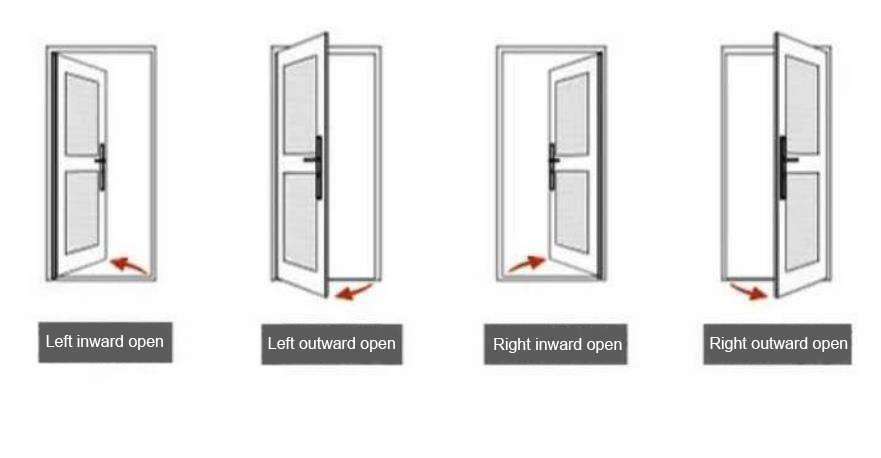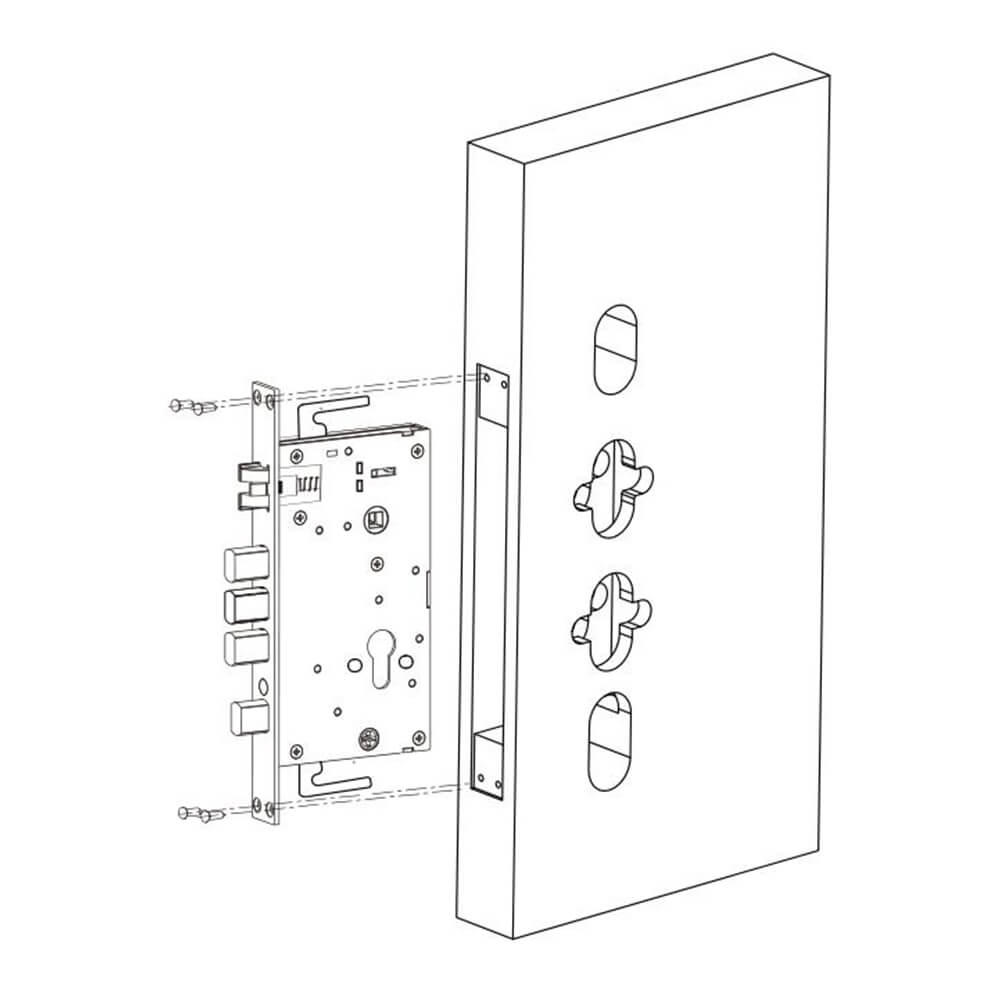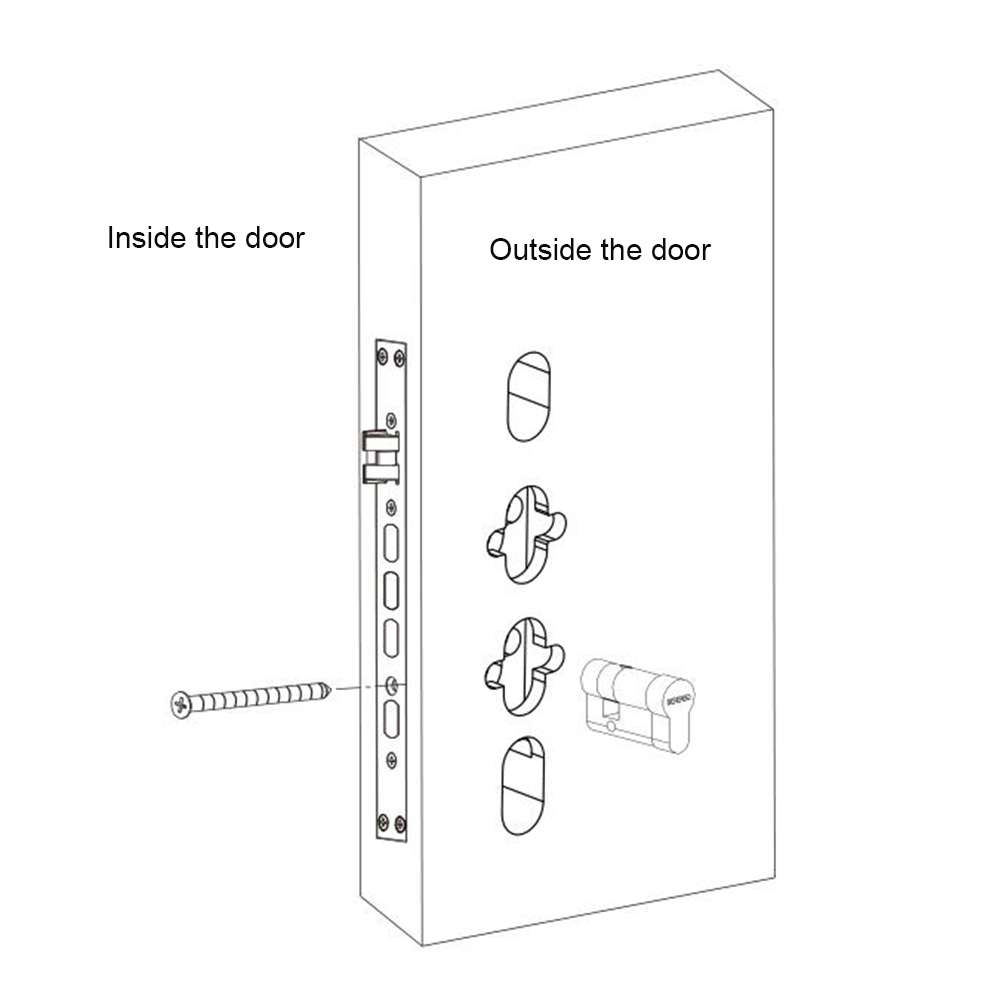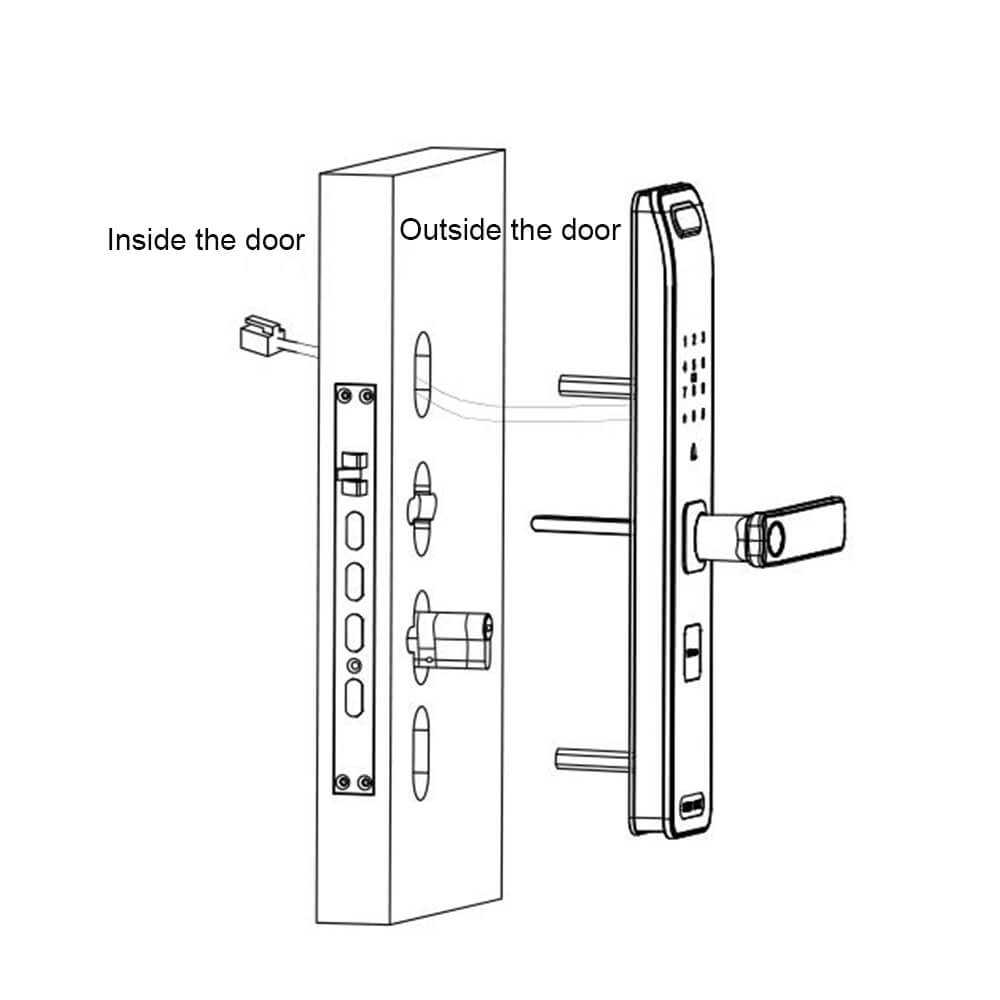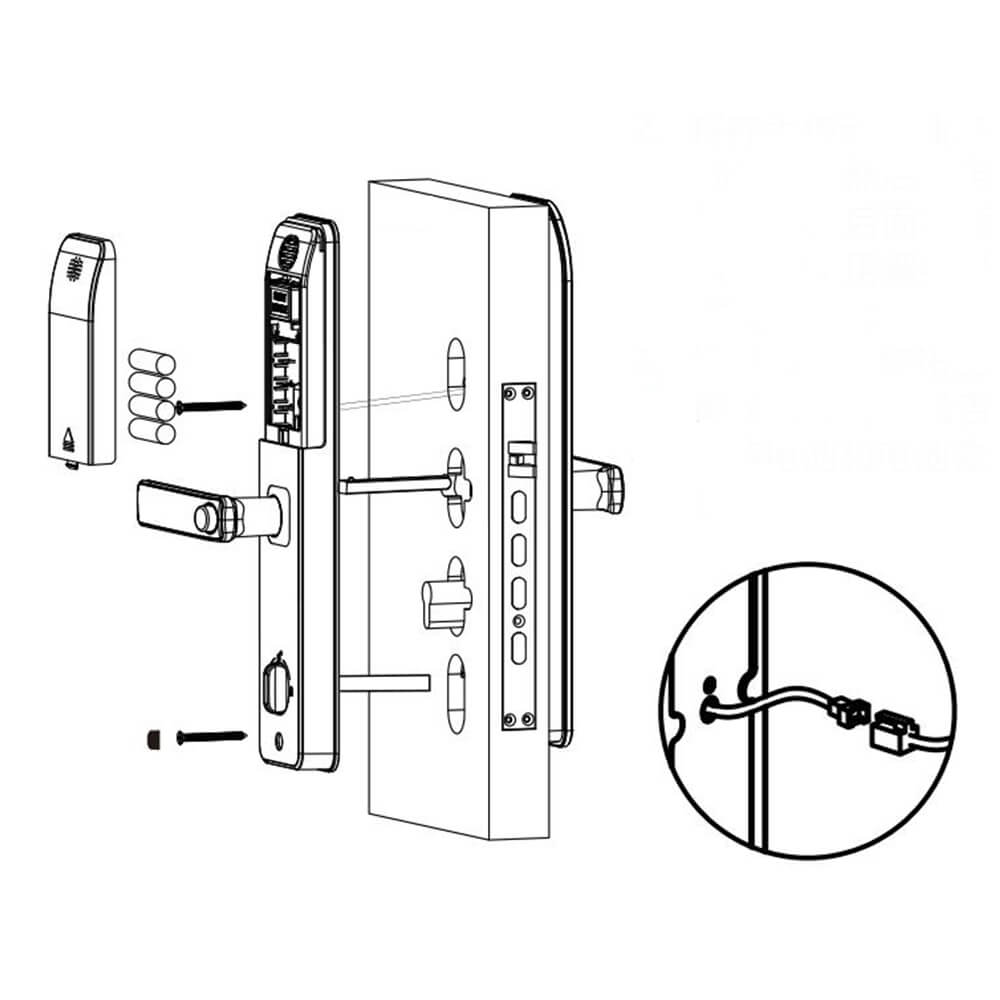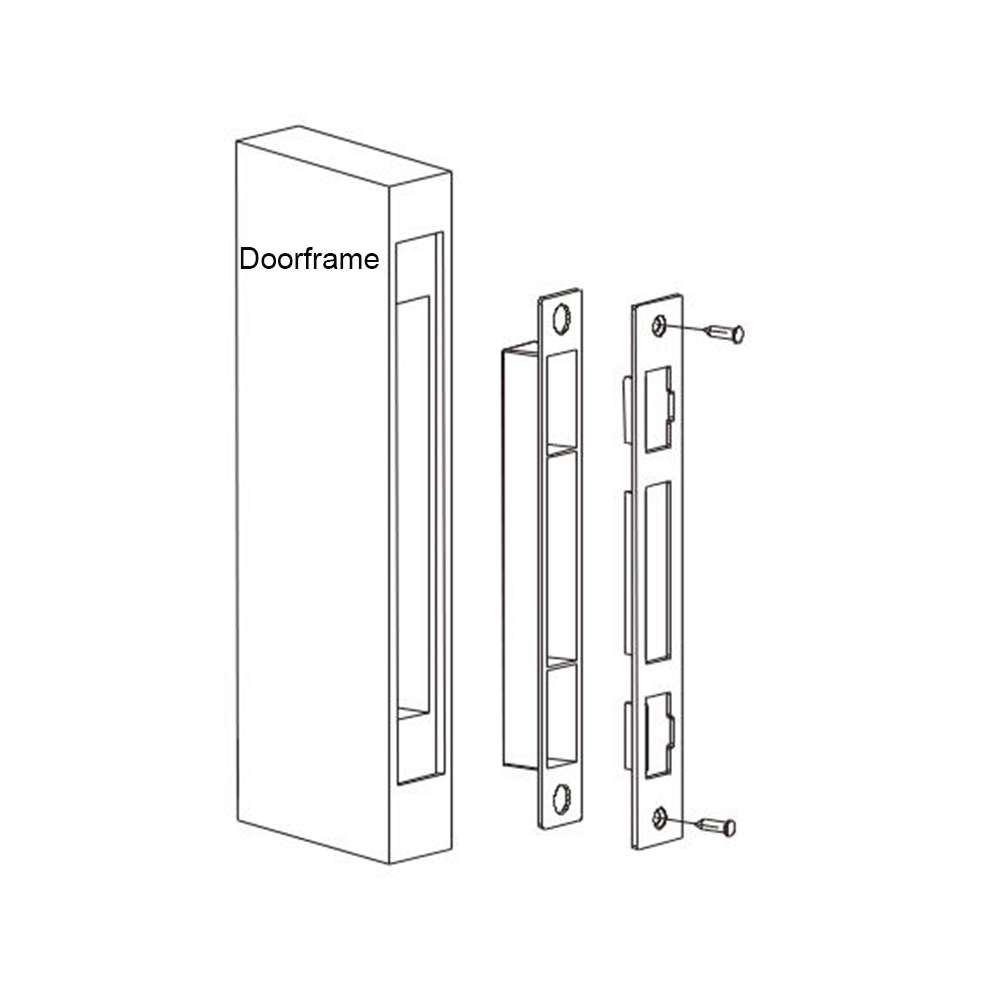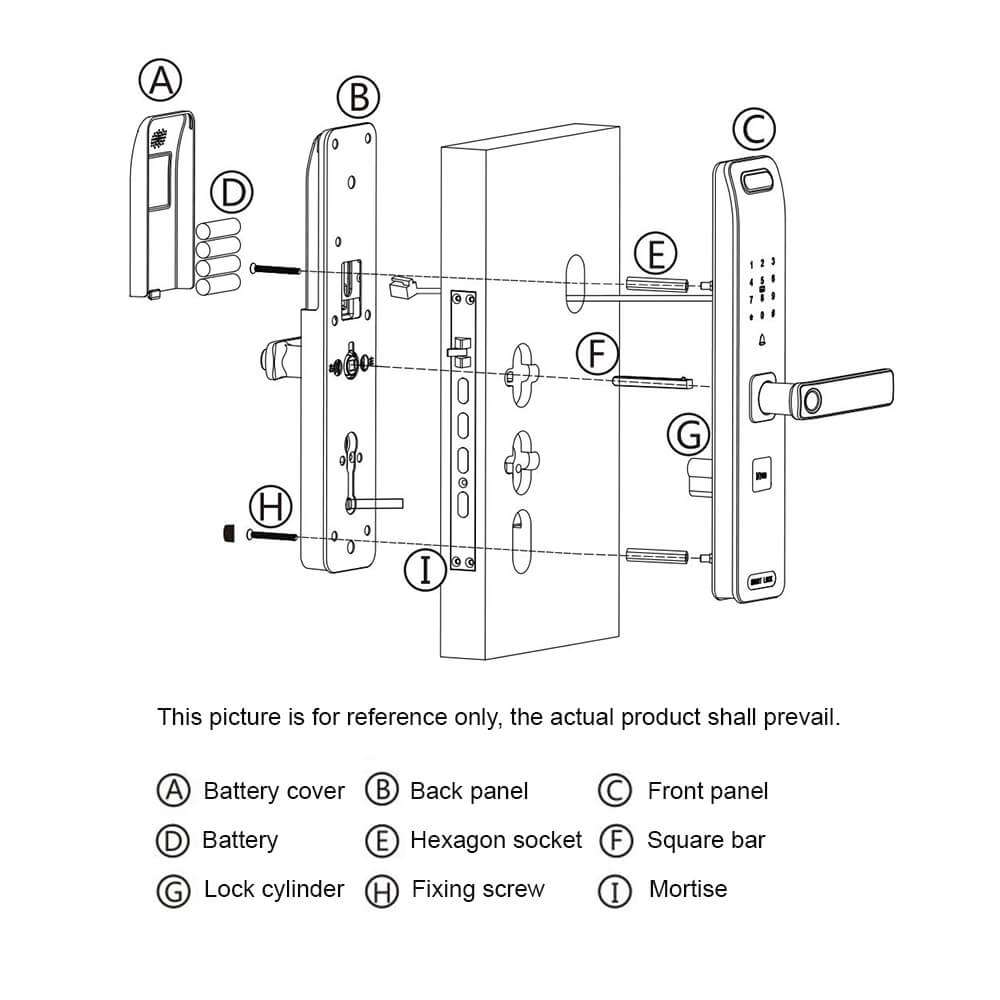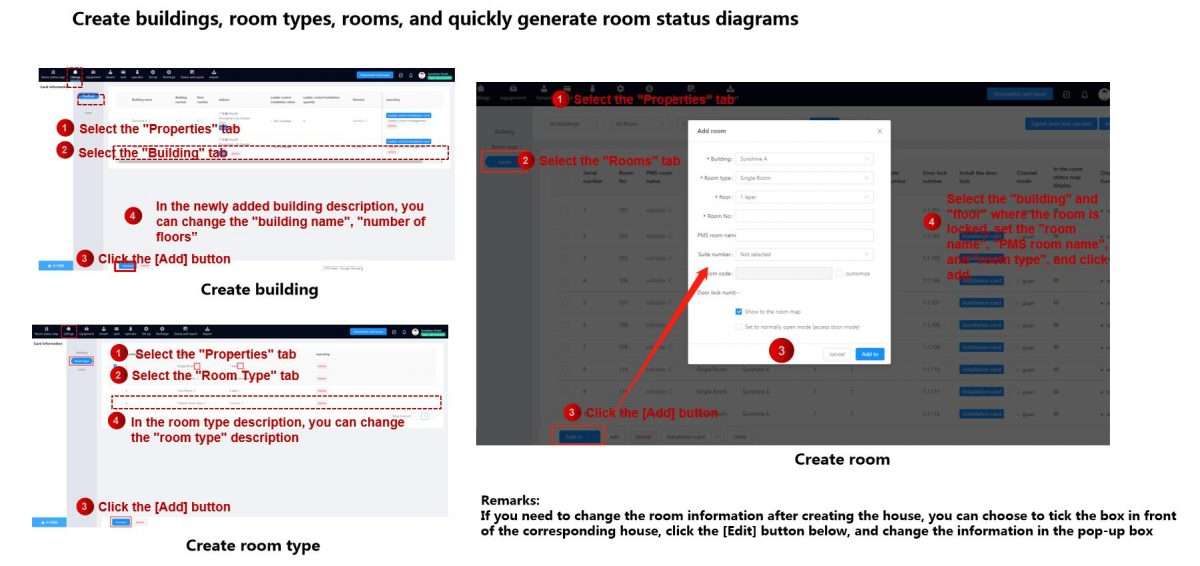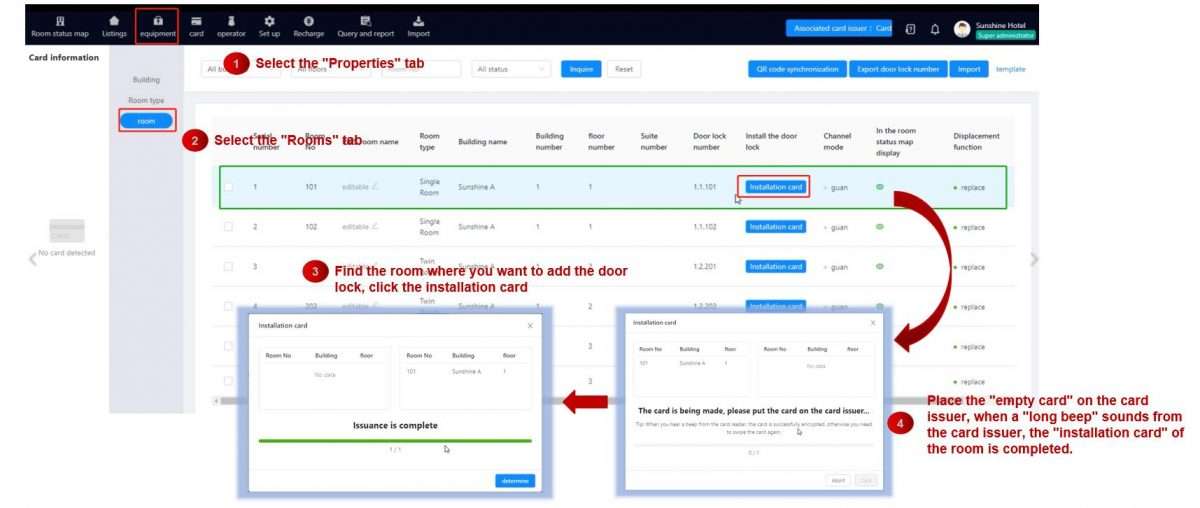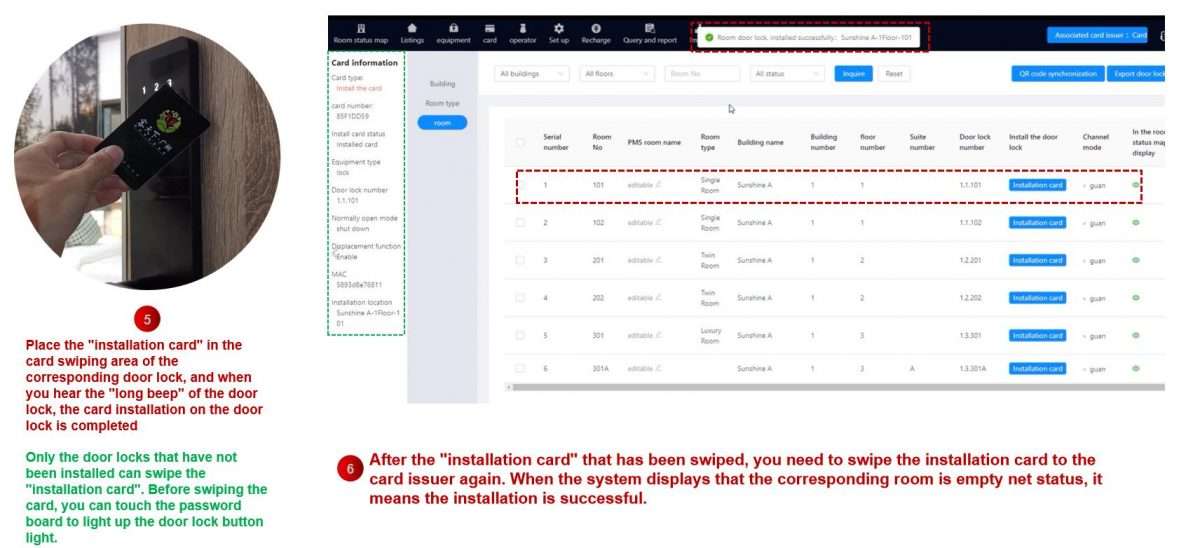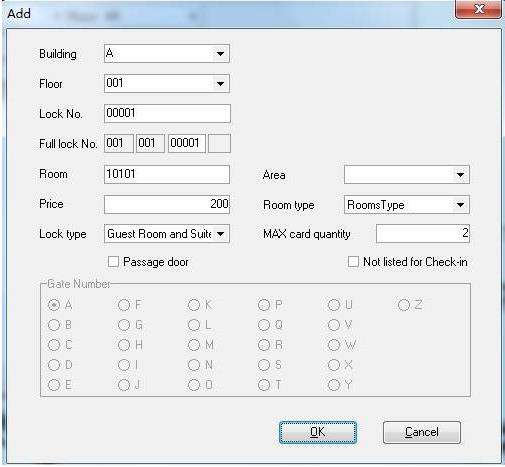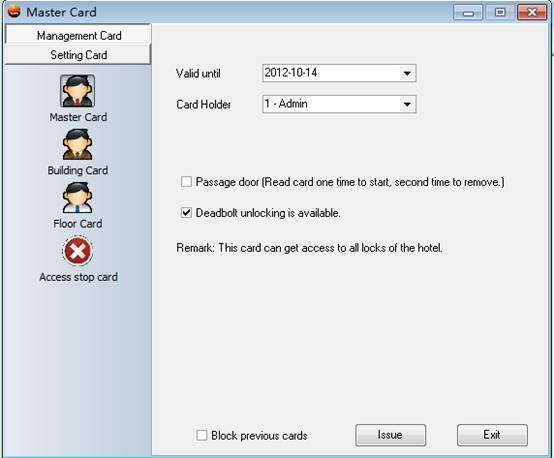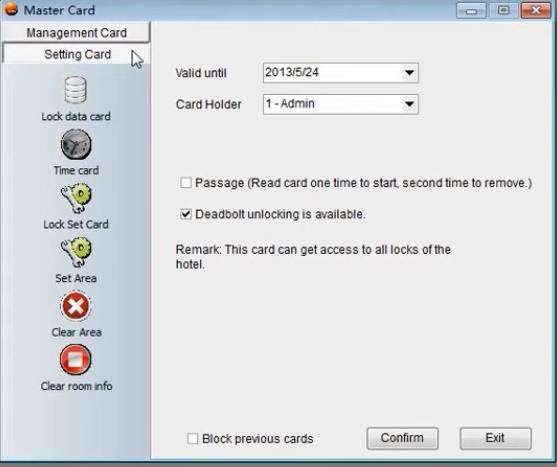When your hotel receives a hotel lock system from hotel lock supplier, the first thing is to install the door lock. How to install hotel door lock is the first question you have to think about. This article will introduce you to some specific operations and precautions for door lock installation.
The installation of hotel smart locks is mainly divided into two parts: hardware installation, and software installation. Hardware installation is the hotel door lock installation, which is usually the first step in the entire system installation. You can also hire a professional installation company to help you complete the installation if you are concerned about wrongly installing it, but this usually requires a fee.
The hotel lock system management software installation process involves downloading the hotel system software, creating the hotel room, and binding the hotel door lock to the corresponding hotel room.
1. Preparation
(1) Confirm the door lock status
- After receiving the door lock package box, the first thing is to check whether the components of the door lock are complete.
- Install the hotel lock battery to test whether the lock cylinder and circuit board work normally.
- Confirm whether the installation conditions on site meet the installation requirements, and then start to install the door lock.
(2) Confirm the opening direction
Generally, there are four opening directions: left inward open, right inward open, left outward open, and right outward open. Assuming that the person is outdoors, the door opens to the interior, and the hinge is on the left, which is left inward open, and the same is true for other directions. You should determine the opening direction and the direction of the lock handle before installing the hotel key card lock.
Below figure for your reference:
(3) Confirm the center distance
The center distance is the distance from the door frame to the center of the handle rotation axis. There are two kinds of center distances: 55mm and 70mm.
(4) Preparing hotel door lock installation tools
For example, hammer, flat chisel, ruler, Phillips screwdriver, 5mm socket head screw wrench (optional), 2mm socket head screw wrench (optional), electric drill, drill bit, etc.

2. Installation
(1) Digging hole for hotel smart door lock installation
- If there has an old lock hole in the door before installing the new lock, you need to give the size of the old lock hole to the smart hotel lock supplier before purchasing. If the new lock hole diagram matches the old lock hole, there is no need to punch the new hotel room lock hole. But if the new lock hole size does not completely match the old hotel room lock hole, it is necessary to adjust the hole position according to the hotel room lock hole diagram.
- If the door doesn’t have lock hole, you should draw the perforation lines on the front and side of the hotel door according to the lock hole diagram provided by the factory. Then digging the hole according to the drawing hole. And then use drills, wire saws, or other tools to dig the installing board slot, the lock body slot, etc. Finally, clean the holes of sawdust and debris.
(2) Adjust the handle direction
The front panel adjusts the hotel door lock handle direction according to the open door direction. If you want to change the hotel door lock handle direction, you need to adjust the reversing screw of the handle. Loosening the screw and adjusting to 180 degrees, tighten the reversing screw after turning the hotel door lock handle to the correct position.
(5) Install the front panel
Pass the cable from the door outside into the door. And insert the square bar into the corresponding hole of the lock body. According to the door thickness and scale, cut the square bar, and insert it behind the front panel. Finally, screw the 2 studs and nuts into the back of the front panel to secure them.
(6) Install the back panel
Remove the hotel door lock battery cover, and connects the square bar. and knob inserts the lock mortise hole and connects cables. At last, Fix the front and back plates with two screws, and ensure that the safety tongue knob can be opened and closed normally. And then install the hotel door lock battery and battery box.
(8) Checking
- Check whether the front and back handles are flexible and unobstructed.
- Check the lock head, insert the hotel key, and rotate clockwise to see if it is flexible and unobstructed.
- Follow the door lock operation guide to set the door lock.
Software Installation:
Different hotel lock management systems equip different hotel lock management software, which is mainly divided into Bluetooth hotel door lock system and RFID(Radio frequency identification) hotel door lock system. You can choose the right system for your hotel according to your hotel’s business style.
Bluetooth hotel door lock system is more scientific and modernized. It has many modern scientific and technological functions, such as keyless entry (eg. mobile key entry), automatic entry, remote unlock, etc, which can improve the guest experience.
The RFID hotel Key card system is easy to operate, and more convenient for hotel staff management. It has strong stability, and complete basic functions, and is one of the most popular modern hotel systems.
The following will give you a brief introduction about the installation steps of our hotel systems.
Bluetooth hotel door lock management system
1. Software installation
Download the hotel lock system software to the hotel’s computer according to the software package and installation instructions, provided by the manufacturer. The Bluetooth system allows using the correct IP address in the local area network to enter the system interface without multiple downloads.
2. Business scenario settings
The system suits commercial applications, which have three scenarios to choose from: hotel, campus, and apartment.
3. Create room information
- Create building: Select ” Properties” >>> “Building” >>> add a new building, change the building name, building description and floors number >>> “Add”.
- Create room type: Select “Properties” >>> “Room type” >>> add a new room type, change the room type name and description >>> “Add”.
- Create room: Select “Properties” >>> “Room” >>> add a new room, select the “building”, “floor” and “room type” of the room, and set the “room name” >>> “Add”.
4. Install the hotel key card encoder
(1) The card issuer needs to be registered to allow installation and use. The specific operations are as follows:
- Plug the card issuer into the power supply, and do not insert the network cable.
- Click “Import File” >>> scan the code to download the Smart Lock Assistant APP on your mobile device.
- Check in the APP, select “Install Device” >>> “Install Card Issuer” >>> scan the QR code behind the card issuer >>> set the corresponding server IP information and port number.
(2) After registration, select “Connect Card Issuer” in the system >>> select the corresponding card issuer >>> “Connect”. (Note: Card issuer and gateway both need to be registered to use.)
5. Install the door lock
(1) Use a data collector to install
- Using the data collector can quickly install rooms in large quantities. Open the Smart Lock Assistant APP, select “install devices”, “install door lock”, and “install” in sequence.
- After completing the door lock installation, you need to import the door lock information installed in the APP into the system, select “Scan Code”, scan the QR code behind the installed card issuer, and then synchronize the room information to the system.
(2) Use Mifare cards to install
- Open the system, select “Room status map” >>> click the room you need to install >>> put the card on the card issuer >>> make the installation card.
- After making the installation card, swipe the installation card on the corresponding electronic door lock. When the door lock beeps for a long time, the electronic door lock has entered the non-factory state.
- You need to swipe the installation card to the card issuer again. When the system displays that the corresponding room is empty net status, it means the installation is successful.
6. Setting system card
The primary function of function cards is to manage hotel door locks. The primary function of door-opening cards is to open the hotel doors. Both types of cards are designed to make hotel housekeeping staff management more convenient.
The management cards allowed by the system include function cards and door-opening cards respectively. To be specific, select the card to be made on the system, then place the smart card on the card issuer, and click “Make card”.
RFID hotel door lock management system
1. Download and install
Click the hotel lock system management software installation package given by the manufacturer to download it. After the download is complete, select the database type and establish a connection with the database server.
2. Register and log in
Double-click the YGS-99V hotel lock management software icon to run, record the serial number generate by the hotel key card door lock system, and contact the manufacturer to get the registration code, the registration can be completed after entering the registration code.
3. Connect card issuer
YGS-99V hotel key card door lock system is required to connect the card issuer to use.
4. Create rooms
Click “Room management” >>> “Room information” >>> “New” to create new room information >>> “OK”.
5. Create locks
(1) Use a data collector to install
- Import the room data in the system into the data collector.
- Swipe the authorization card on the door lock first, turn on the data collector, and select “Lock maintenance” >>>” Guest Room Installation” >>> select the corresponding room >>> “Settings”.
- Adjust door lock time: select “lock maintenance” >>> “school door lock time” to complete the setting.
(2) Use Mifare cards to install
- Put the authorization card on the door lock to be set and swipe it.
- Select the corresponding room on the system, put the card on to the issuer, and click ” Issue “. And then go back to the door lock and swipe it.
- Make a time card on the system. And swipe the time card on the door lock. The installation is completed.
6. Setting system card
- Guest Card: Click on the corresponding room, enter the information, put the card on the card issuer, and click “Iusse”.
- Special card: Click the menu “Card Management” >>> “Issue Special Card” >>> “Set Card” >>> click the card to be set >>> select the relevant card information >>> put the card on the card issuer and click “Iusse”.